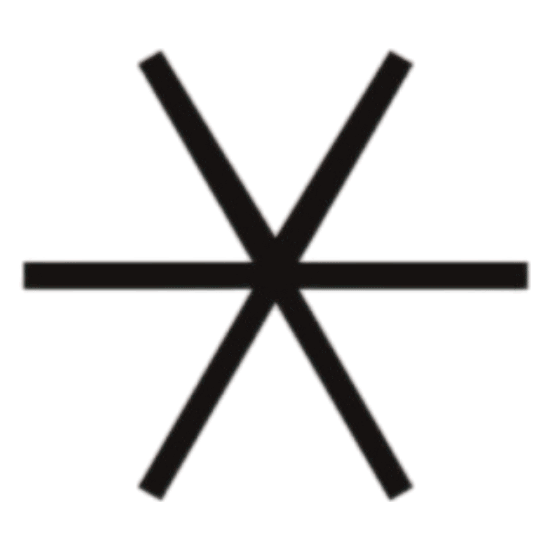How to Add a Gradient Background in Squarespace Without Code
Enhancing your Squarespace site's visual appeal is crucial for engaging visitors and showcasing your brand's uniqueness. One effective method is by adding a gradient background, which can be achieved without any coding knowledge. In this guide, we'll explore two straightforward approaches: utilizing Squarespace's built-in features and leveraging Canva for custom designs.
Table of Contents
Watch the Video
Check out the YouTube video below 👇
Method 1: Using Squarespace's Built-In Background Art
Squarespace offers native options to customize your site's background:
Access the Page Editor: Navigate to the backend of your Squarespace site and open the page editor.
Edit Section Background: Select the section where you want to add the gradient, click on 'Edit Section,' and then go to the 'Background' tab.
Choose 'Art' Option: Within the background settings, select the 'Art' option. Here, you'll find various styles, including gradients that automatically align with your site's color palette.
Customize the Gradient: Click on 'Edit Settings' to adjust the starter and end colors. Utilize the randomizer to explore different styles, and fine-tune the shape, angle, and texture to match your brand's aesthetics.
Method 2: Creating Custom Gradient Backgrounds with Canva
For more personalized designs, Canva is an excellent tool:
Set Canvas Dimensions: Start by setting your canvas size to 2500px width by 1060px height, ensuring it fits well as a full-width image on your site.
Access Gradient Generator: In Canva, navigate to 'Apps' and search for 'Gradient.' Select the 'Gradient Generator' to begin designing.
Choose Brand Colors: Refer to your site's color palette to select appropriate colors for the gradient. Copy the hex codes from your Squarespace site to maintain brand consistency.
Design the Gradient: Input your chosen colors into the gradient generator. Lock your color palette and use the randomizer to explore various gradient styles. Add your preferred designs to the canvas.
Download and Upload: Once satisfied, download the gradient as a JPEG file to optimize for SEO. Then, return to Squarespace, edit the desired section, and upload your custom gradient image as the background.
Tips for Optimal Results
Image Quality: Ensure your gradient background image is of high quality to prevent blurriness. If necessary, use image effects like 'Noise' in Squarespace to add texture and reduce the appearance of blurriness.
Consistency: Maintain consistency with your brand's color scheme to create a cohesive look across your site.
Preview Changes: Always preview your changes on both desktop and mobile devices to ensure the gradient background enhances the user experience across platforms.
Conclusion
By following these methods, you can effectively add a gradient background to your Squarespace site without any coding, enhancing its visual appeal and aligning with your brand identity. If you have any questions or need further guidance, reach out—I’m here to help!
Hey hey, Marya here 👋🏼
I’m the creative force behind Yangu Web Studio and a top-rated web designer on Squarespace's exclusive Marketplace for experts.
I adapt my skills to diverse industries and businesses globally, of all sizes, specializing in crafting digital solutions tailored to your unique goals. If you want to discuss a potential project, you can drop me a line at marya@yanguweb.studio or vibe with me here. Alternatively, you can schedule a free 15-minute consultation call here.